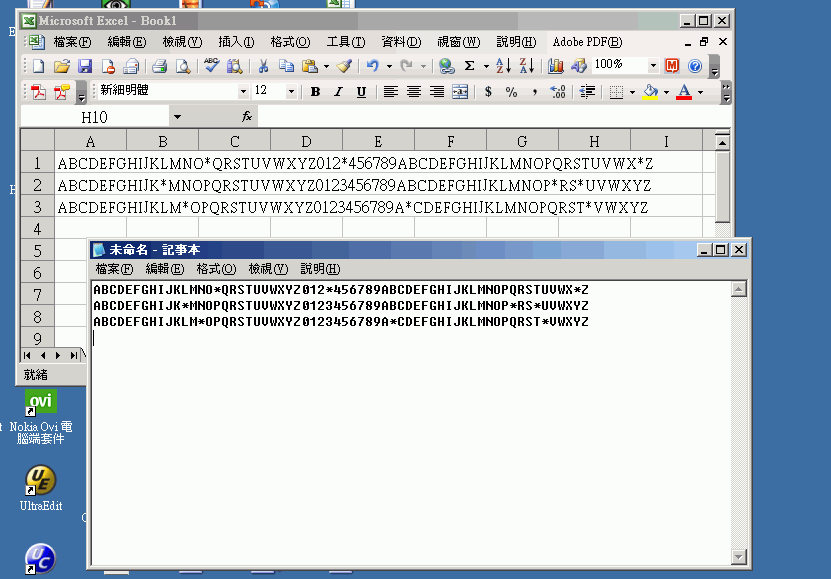Mobile phone through WiFi as the collector.
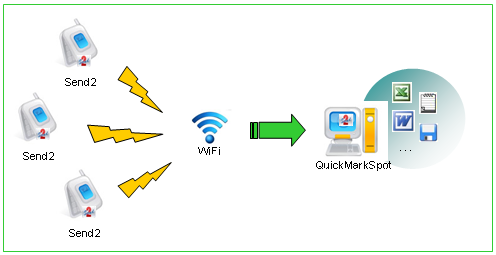
Requirements:
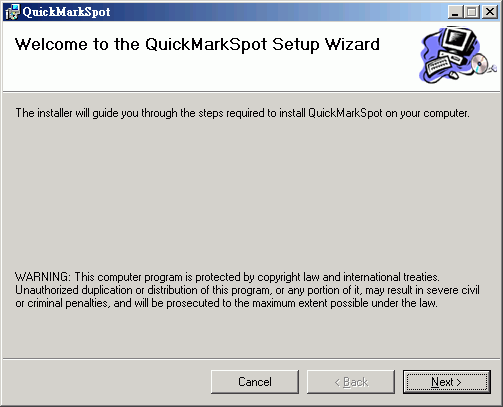
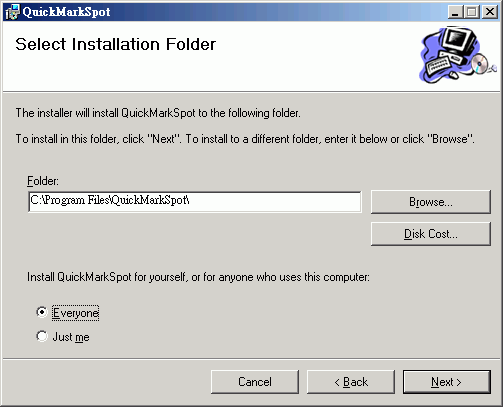
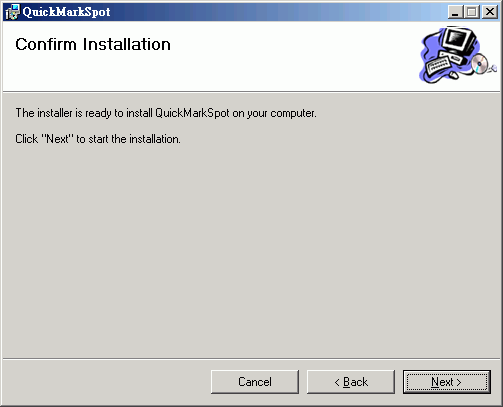
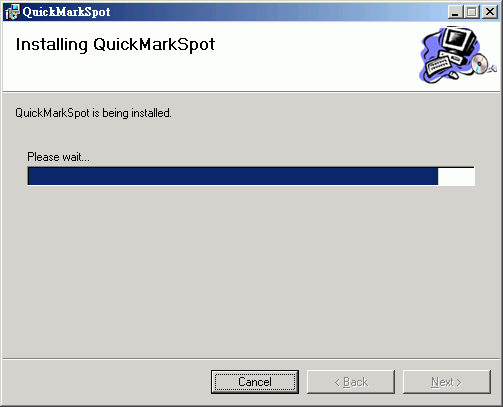
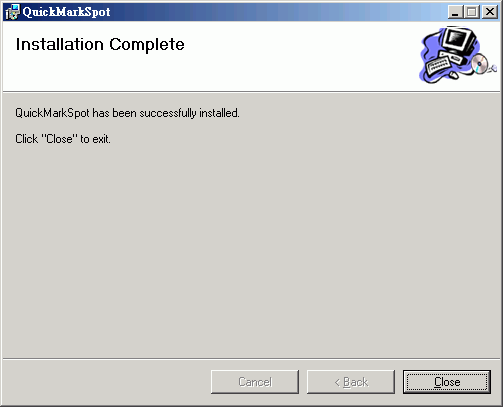
STEP 1: Start QuickMarkSpot after the installation is complete.
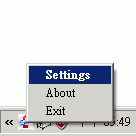
STEP 2:
IP Address : The server and all clients must use the same port number. QuickMarkSpot will broadcast to subnet(xxx.xxx.xxx.255).
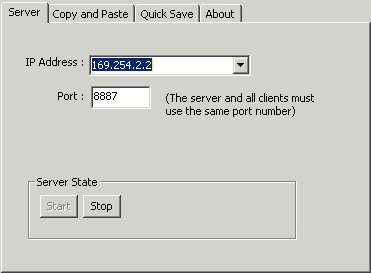
STEP 3:Copy to clipboard -- automatically clears the clipboard and inserts the content onto it for use throughout the Windows system.
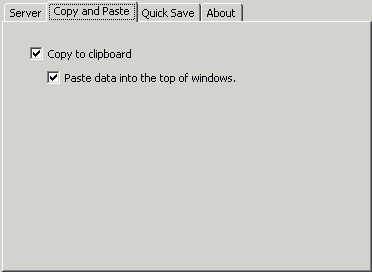
STEP 4:QuickSave: When checked, this enables the program's ability to save the content.
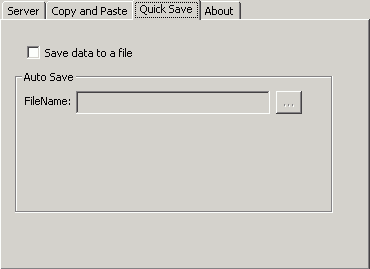
STEP 1:Click "Options" -- "Settings" -- "Settings".
STEP 2:If turn on, Send2 will search for QuickMarkSpot servers. Note: The server and all clients must use the same port number.
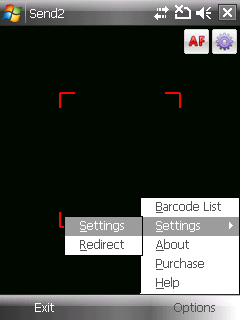
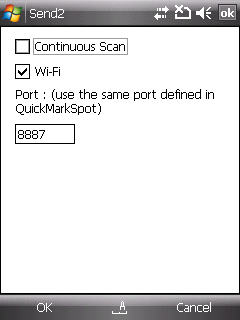
STEP 1:Click "Barcode List".
STEP 2:Select the server and press "ok" button.
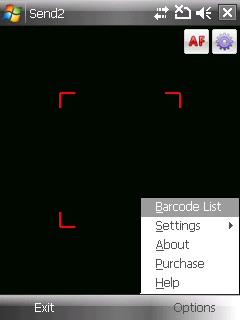
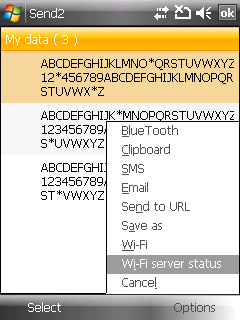
STEP 3:Make sure QuickMarkSpot is installed and set completed, Send2 will automatically search for the server, if it has found, it will be listed in the list.
STEP 4:Select the content you want to send:
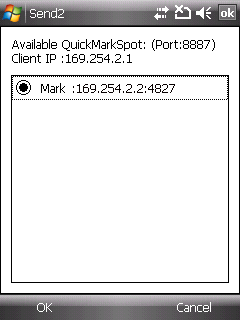
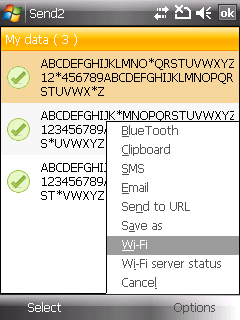
STEP 5:Send barcode contents to the WiFi Server.
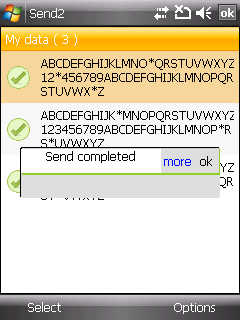
STEP 6:PC : Received data from Send2 clients.